Housing is one of the core feature with a huge potentials you might not expect, like more rested XP when you log off in your house than anywhere else, crafting ingredients in your garden, your own workbench, daily quests, raid portals with buffs and much more, the possibilities are endles. Housing means a lot of things to different people, but we can agree that customization and decoration are the main housing functionalities.
How to obtain your WildStar House
Once you hit level 14 you are eligible for the housing quest, obtained in your capital city via comm-call. After completing several steps, where you have to visit the Housing of the Future building and check on virtual examples of houses, you will be awarded with your own piece of land (literally) in the sky. Click on the portal in front of the building and it will teleport you to your private floating island. You can also click on the house icon where the transmat teleport button is (by default it’s at the bottom right corner of the screen, next to the action bar), just press the arrow up and select it from the menu.
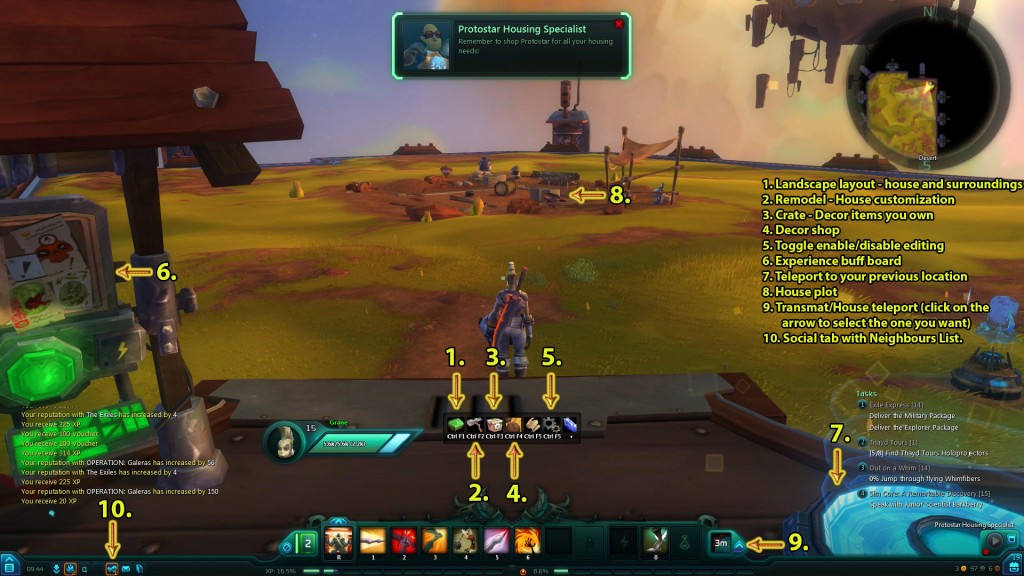
Your private heaven has nothing built beside the wooden platform with a teleport (gets you back to the previous location from which you came here) and a board with an experience buff for group content, solo content or PvP content. The buff lasts 24h and you can have only one at the time.
Once you get your house you can finally put all decor items in a crate, making more space in your bank and inventory (just right click on decors whenever you get one in your inventory). FabKits can’t be put in the crate though.
Housing Tips
- All races and classes can have a special style of house in WildStar, but the housing model availability will be faction-restricted
- Each character on your account can own a house
- You can choose between hundreds of housing decor items, but the number of decor items that can be placed is limited.
- You can find items for your house all over the game as random monster drops, quest rewards, tradeskill items, Path mission rewards, or simply buy them from vendors.
- You can upgrade your housing plots with FaBkits (e.g. garden lvl 1 to garden lvl 2). All paths receive FaBkits as quest rewards or random drops, but the Settler tends to get them more often.
- Logging off in your house gives you rested experience bonus, more decor items in your house will give you more rested XP.
- Once you hit level cap, logging off in your house gives you elder gem bonus
- You can get a 24h buff, boosting your experience gained in group/solo/PvP content.
- You can set permissions on your house like who can visit or decorate your house.
- If you upgrade your neighbor to a Roommate, he will have permission to decorate your house interior.
- You can visit random players’ housing plots if they marked their plot as Public.
- Completing housing-related objectives will reward you with meta achievements.
- Various buildings can start challenges and some even contain level scaled, solo/group mini-dungeons.
- Players can access portals to raids from their houses and gain different buffs.
- Expedition is a type of plug that you can put on your property that connects to a scaled group instance
- You can build farms, thickets, ore and relic sites to grow and farm crafting materials.
- You can build portals to other zones.
- If you choose Architect as your Tradeskill profession, you will be able to craft housing items.
How to customize your island
Every time you teleport to your house, you will get a small bar where you can choose various tools for customization. You must press the fifth button (look at the screenshot above) to enable editing.
After pressing the first button, the property layout screen pops up. You can notice 7 plots where you can build something. The central plot is for the house (you can choose type of the house there, although they are race and level restricted).
Surrounding plots are used to build various objects. Most of them require FabKits, obtained through path missions, reputation and regular vendors and random world/dungeon drops. You can build objects that start challenges or mini-dungeons (you can do them with your friends even); you can build portals to different zones (those FabKits can be bought at zone reputation vendors), yards where you can farm crafting resources, the crafting station, etc… You can upgrade some of them (FabKits are required for that too, for example, Festival tier 1 to Festival tier 2 requires Festival tier 2 FabKit).
From time to time you will have to repair those buildings/objects, before you could start using them again. Also, and this is important: if you build some other object over another, you won’t get the FabKit from the demolished building; if you want to build that object again, you will have to obtain its FabKit. Decor items can be planted outside, anywhere you want.
How to customize your house
While you are outside, you can press the second button (the shovel icon) to preview and customize your house (walls, roof and entrance) and the sky (night, stormy, starry, war…) and rename your house. You name your house the very first time you build it and it is free, but all subsequent renames cost renown. In fact, all those items cost gold or renown. You can also customize inside of the house as well (walls, ceiling and floor).
Decorating your house and its surrounding
Some decor items increase the resting bonus experience. You’ll probably receive a few before hitting level 14. Now you can put them in a crate by right clicking them and access the crate through the third button on the toolbar (the box icon) and you can see how much bonus to rested experience each item gives. Click on the decor item and right click anywhere you want to place it. Right click on the placed decor and it moves back to the crate (there is a button to return every placed decor back to the crate).
Once you place the decor, you can edit it -change its size with a small slide bar underneath, rotate it (hold the right click on one of two green handle bars around the item) or access advanced controls by clicking on the wrench button on the decor item. There you can link this item to another decor item so they move, rotate and scale together. Just click on the link button and right click on a decor you want it linked to.
If you have enough time and creativity you can combine decors and create something unique this way. On the left side you will get another screen where you can adjust its size, rotation and position and copy those settings so you could just paste them to another item.Additional decor items can be bought by pressing the fourth button on the toolbar.
Neighbours and Roommates
You can add people to your neighbour list (you can teleport to their islands through that list) and set their access level. The list is under the Social tab. Right click on their names to set permissions. Depending on their access level, they can just walk around and admire your design, do challenges or mini-dungeons, or they can help you collecting crafting resources. If you set them as roommates, they are allowed to decorate your island as well – they can buy decor items with their own money and they will spawn in your crate, but they are unable to customize your house or its surroundings. The great thing is that you can neighbour your alts’ houses.
Hey, uh, what lvl do you have to be to get a house? I need to know, playin with a friend who thinks I’m an expert. 😀
Level 14
So I was using a trial account when I got to level 14 and never got the quest to make my house. I now have a full paid account but I still dont have the quest… any ideas?
contact game support?
Have you even been to Thayd yet?
My friends or my guild can rest on my house if i grant them enough permission? And can i buy and share i house with freinds? can we buy together?
@lvl 14 u can obtain the Quest to make ya very own house
to Share a house, right click a friends name in chat, click Social and add him as neighbor, at the top of screen is two buttons , one is for who you’re neighbor’s are the secound button is for Restrictions on it, u can change them to suit you