If you’re having the issue “Failed to connect to patch server” when you start the game, it means that your firewall or security applications may be blocking your ability to connect to the WildStar servers. You can try the following solutions listed below:
- Run the game as admin
Right click on the Wildstar program icon – Run as Administrator - In Command Prompt type ipconfig/flushdns, then hit Enter
- Add the following wildstar patcher URL lines to hosts file:
174.35.37.197 wildstar.patcher.ncsoft.com.cdngc.net
174.35.37.197 wildstar.patcher.ncsoft.comIf you don’t know how to find hosts file directory location, you can type the following address into File Explorer: %WINDIR%\system32\drivers\etc
- Right click hosts file and open it with notebook
- Add two lines listed above and save
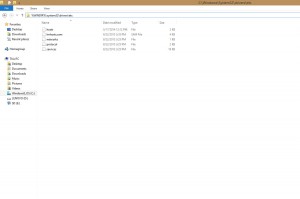
Not helpful at all! Steps 1,2,3 do not flow….command prompt….? where? and for the bottom solution, add the two lines where in the document….? and it wont let you save either…….
I have multiple MMO’s on my computer that have never given me issues before….
this was an issue during Beta and…..
This still appears to be an issue with your game… fix it!
Update and detail this page please…
Hallo
ich kann mich nicht mit dem patchservern verbinden und kein angegebener vorgang funktioniert. gibt es andere möglichkeiten das wider hin zu biegen?
mfg
I cannot play the game error is patch error….please help me fix this!!
It’s work here, ty m8
Remember to flush dns, go to command prompt (cmd) and type in ipconfig /flushdns then press enter. Restart the launcher and it should work 🙂
Thank you so much, it worked for me.
Yep, flushing dns helped 😉 ..I hope that works for all.