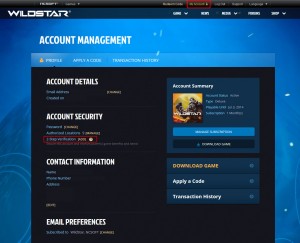 Carbine team added 2-Step Verification as additional verification step, that will increase the level of security on player’s account. Two-Step verification is a free process but you need Google account, and an Android/iOS/Windows Phone or Windows PC with Net 4.0.
Carbine team added 2-Step Verification as additional verification step, that will increase the level of security on player’s account. Two-Step verification is a free process but you need Google account, and an Android/iOS/Windows Phone or Windows PC with Net 4.0.
Not only does 2-Step Verification help protect your account, but once you activate it, you’ll get in-game WildStar goodies:
- Progression Boosts: 2% Increase to Experience, Renown, and Prestige gain
- Retroblade Mount
- Character Title: Certifiably Certified
- Costume Piece: Cybernetic Eyepatch
Two-Step Verification Set-Up process
- Log in to your WildStar account through the Wildstar website. In the top menu click on “My Account” then choose Profile. Under Account Security section click on “Add” next to 2-Step Verification.
- Instal Google Authenticator Application on your device, if you don’t have it. Open the application and enter the code as instructed, or scan the generated QR code.
- After adding the code provided by the Authenticator page it will appear on your device as your email address (the one you use to login to Wildstar), if you want you can rename it.
- After the 2-Step Verification is added you will receive an email confirmation.
- Whenever you log in to WildStar, an additional window will pop up asking you to enter your code from your device. These numbers change after a minute or so
How to use Two-Step Verification with Windows PC
- Go to this link to download the newest Microsoft .NET Framework 4 (most people should have this installed already), install this first.
- Go to this link to download the newest WinAuth. Unzip and then double click on the WinAuth application to launch it. Might be a good idea to add a shortcut to this app on the desktop or somewhere else convenient at this time.
- Click the ‘Add’ button and then select ‘Google’.
- Name it “Wildstar” or something else (your choice, might be more secure to use a different name so someone would have no idea what the code is for)
- Go to the Wildstar account management page, click on ‘Add’ next to the 2-step authenticator option.
- Copy/paste the code given to you on this next page into the ‘Secret Code’ box in the WinAuth app.
- You will then be given a verification code in the WinAuth app, now enter this code on the Wildstar account page where it asks for a verification code.
- Click ‘okay’ in the WinAuth app to save, it will now ask you if you want to add a password to WinAuth and some other options, these are optional.
- Now whenever you launch WildStar you will have to login as normal and then enter your authenticator code which can be found by clicking the refresh button in the WinAuth app
We would like to thank mithikx and blahable for instructions.
this is really stupid. The game is not worth typing a second password everyday.